Using CircuitWorks Lite, you can import Intermediate Data Format (IDF) circuit board files (.emn, .brd, .bdf, .idb) and create solid models of the circuit boards and their components. The model is a single part with the board and each component as extruded features.
If you have SOLIDWORKS Premium, use the full version of CircuitWorks to import IDF files. See CircuitWorks Help for details.
-
Each IDF file has two parts: the board file and the library file; for example, .emn and .emp. Other possible combinations include .brd/.lib, .brd/.pro, .bdf/.ldf, and .idb/.idl. The software looks for a library file with the same name and extension corresponding to the board file. If it does not find the library file, it prompts you to browse for the file.
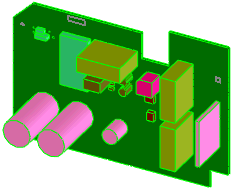
- The name in the FeatureManager design tree of each extruded feature is based on the component name.
- Components of the same type appear in the same color.
- If the board thickness is not defined in the IDF file, you are prompted to specify a value and units.
To import IDF files:
-
Click Open
 or .
or .
- In the dialog box, set Files of type to IDF (*.emn,*.brd,*.bdf,*.idb).
- To select options, click Options, select from the options, then click OK.
- Select the file to open, then click Open to import the file as a SOLIDWORKS document.
A status bar displays the progress and the number of components.