Automatically create solids based on the desired amount of detail.
Whenever possible, the result is a solid. If the surfaces cannot be knitted together, the result is a surface.
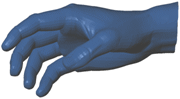 |
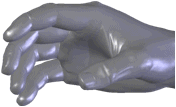 |
| Mesh
|
Surface created from mesh
|
Surfaces created by ScanTo3D are composed of patches (ideally four-sided). Groups of patches form regions on the surfaces. Feature lines form the boundaries between regions.
| Feature lines = orange
Patch boundaries = black
Ends of feature lines = red circles
|
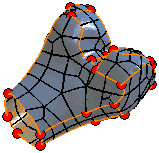 |
Ideally, feature lines are located where the mesh curvature transitions between a contact through tangent relationship. For example, at a filleted edge separating two sides of a cube.
You can edit feature lines in the Automatic Surface Creation PropertyManager to extract more desirable surfaces. You can create and delete lines plus move lines and vertices.
To automatically create solids: