 |
Layer Properties |
Set layer properties (Color, Thickness, and Style), move entities into layers, and select a layer for new entities. |
 |
Line Color |
Choose a color from the palette to override default settings, or select Default. You can set the default colors for drawings and dimensions in Options  , Colors, Color scheme settings. You can toggle between the specified color and the system default colors with the Color Display Mode tool. , Colors, Color scheme settings. You can toggle between the specified color and the system default colors with the Color Display Mode tool.

|
 |
Line Thickness |
Choose:
|
Thickness
|
A thickness from the list
|
|
Custom Size
|
Enter a value, and click
|
|
Default
|
Select settings defined in Document Properties - Line Thickness
|
As you move the pointer over the menu, the thickness name is displayed in the status bar. Corresponding line weights for printing are defined in Document Properties - Line Thickness.
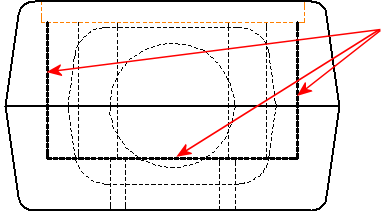
|
 |
Line Style |
Choose a style or Default from the menu. You can also create your own line styles and apply them to edges in drawings. 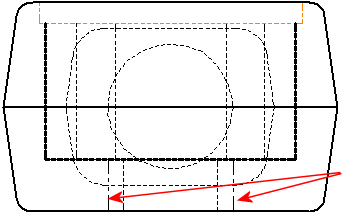
|
 |
Hide/Show Edges |
Hides and shows edges in a drawing. |
 |
Color Display Mode |
Click this tool to toggle between aesthetic colors (colors chosen in layers or with Line Color) and the system status colors (fully defined, under defined, and so on). Sketch endpoints and dangling dimensions are always in the system status color. |