Displays a shadow under the model. When shadows are displayed, the light appears from the top-most part of the model in the current orientation.
When you have shadows enabled, system performance is slower during dynamic view operations (zoom, pan, rotate, and so on).
To turn on shadows, do one of the following:
-
From the Task Pane, Alt + drag or Alt + double-click to apply a scene and open the Edit Scene PropertyManager. Under Floor, click Floor shadows.
-
From the DisplayManager, click View Scene, Lights, and Cameras
 . Right-click Scene and select Edit Scene. Under Floor, click Floor shadows.
. Right-click Scene and select Edit Scene. Under Floor, click Floor shadows.
- In the graphics area, right-click and select Edit Scene. Under Floor, click Floor shadows.
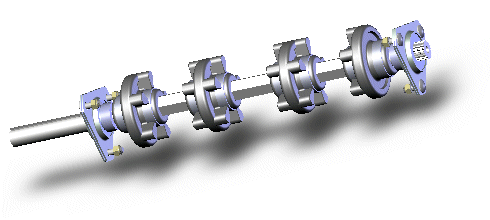
To change the orientation of the floor, under Align floor with, align the floor with a plane.