Send Message to Users Example (VB.NET)
This example shows how to send a message, also called a notification, to logged-in users who have
permission to modify Categories.
NOTE: If using the .NET Framework 4.0 primary interop assembly
provided with SOLIDWORKS PDM Professional, see
Using .NET Framework 4.0 in
Stand-alone Applications.
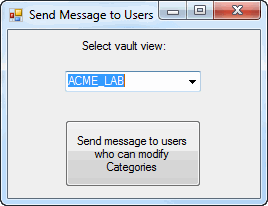
'----------------------------------------------------------------------------
' Preconditions:
' 1. Start Microsoft Visual Studio 2010.
' 2. Click File > New > Project > Visual Basic > Windows Forms Application.
' 3. Type Exercise3 in Name.
' 4. Click the Browse button and browse to the folder where to create the project.
' 5. Click OK.
' 6. Create a form similar to the form shown above and change:
' a. Label to VaultsLabel.
' b. Combo box to VaultsComboBox.
' c. Button to TraverseUsersButton.
' 7. Replace the code in Form1.vb with this code.
' 8. Replace the code in Form1.Designer.vb with this code.
' 9. Add EPDM.Interop.epdm.dll as a reference (right-click the project
' name in the Solution Explorer, click Add Reference, click
' Framework in the left-side panel, browse to the top folder of your
' SOLIDWORKS PDM Professional installation, locate and click
' EPDM.Interop.epdm.dll, click Open, click Add, and click Close).
' 10. Right-click EPDM.Interop.epdm in References, click Properties, and set
' Embed Interop Types to False to handle methods that pass arrays of
' structures.
' 11. Switch back to the Form1.vb code window.
' 12. Click Debug > Start Debugging or press F5.
'
' Postconditions:
' 1. Displays a dialog.
' 2. Select a vault.
' 3. Click the Send message to users who can modify Categories button.
' 4. After several minutes, a SOLIDWORKS PDM Professional notification
' is displayed only to logged-in users who have permission
' to modify Categories.
' 5. To open the the message, click:
' * either the notification while it is displayed or
' the SOLIDWORKS PDM Professional tray icon.
' - or -
' * Tools > Inbox in Windows Explorer.
' 6. Close the dialog.
'----------------------------------------------------------------------------
'Form1.vb
Imports EPDM.Interop.epdm
Public Class Exercise3
Private Sub Exercise3_Load( _
ByVal sender As System.Object, _
ByVal e As System.EventArgs) _
Handles MyBase.Load
Try
Dim vault As IEdmVault8 = New EdmVault5
Dim Views() As EdmViewInfo = Nothing
vault.GetVaultViews(Views, False)
VaultsComboBox.Items.Clear()
For Each View As EdmViewInfo In Views
VaultsComboBox.Items.Add(View.mbsVaultName)
Next
If VaultsComboBox.Items.Count > 0 Then
VaultsComboBox.Text = VaultsComboBox.Items(0)
End If
Catch ex As Runtime.InteropServices.COMException
MessageBox.Show("HRESULT = 0x" + _
ex.ErrorCode.ToString("X") + vbCrLf + _
ex.Message)
Catch ex As Exception
MessageBox.Show(ex.Message)
End Try
End Sub
Private Sub TraverseUsersButton_Click( _
ByVal sender As System.Object, _
ByVal e As System.EventArgs) _
Handles TraverseUsersButton.Click
Try
'Declare and create an instance of IEdmVault5 object
Dim vault As IEdmVault5 = New EdmVault5()
'Log into selected vault as the current user
vault.LoginAuto(VaultsComboBox.Text, _
Me.Handle.ToInt32())
'Declare an IEdmUserMgr5 object
Dim UserMgr As IEdmUserMgr5
'The IEdmUserMgr5 interface is implemented by the
'same class as the IEdmVault5 interface,
'so in VB we can simply assign the value of
'the IEdmVault5 object
UserMgr = vault
Dim UserPos As IEdmPos5
UserPos = UserMgr.GetFirstUserPosition()
While Not UserPos.IsNull
Dim User As IEdmUser7
User = UserMgr.GetNextUser(UserPos)
If User.IsLoggedIn Then
If User.HasSysRightEx(EdmSysPerm. _
EdmSysPerm_ModifyCategories) _
Then
User.SendMsg("Category request", _
"Please stop by my office sometime " + _
"this morning to discuss adding " + _
"a new file type to a Category.")
End If
End If
End While
Catch ex As Runtime.InteropServices.COMException
MessageBox.Show("HRESULT = 0x" + _
ex.ErrorCode.ToString("X") + vbCrLf + _
ex.Message)
Catch ex As Exception
MessageBox.Show(ex.Message)
End Try
End Sub
End Class
'Form1.Designer.vb
<Global.Microsoft.VisualBasic.CompilerServices.DesignerGenerated()> _
Partial Class Exercise3
Inherits System.Windows.Forms.Form
'Form overrides dispose to clean up the component list.
<System.Diagnostics.DebuggerNonUserCode()> _
Protected Overrides Sub Dispose(ByVal disposing As Boolean)
Try
If disposing AndAlso components IsNot Nothing Then
components.Dispose()
End If
Finally
MyBase.Dispose(disposing)
End Try
End Sub
'Required by the Windows Form Designer
Private components As System.ComponentModel.IContainer
'NOTE: The following procedure is required by the Windows Form Designer
'It can be modified using the Windows Form Designer.
'Do not modify it using the code editor.
<System.Diagnostics.DebuggerStepThrough()> _
Private Sub InitializeComponent()
Me.TraverseUsersButton = New System.Windows.Forms.Button()
Me.VaultsComboBox = New System.Windows.Forms.ComboBox()
Me.VaultsLabel = New System.Windows.Forms.Label()
Me.SuspendLayout()
'
'TraverseUsersButton
'
Me.TraverseUsersButton.Location = New System.Drawing.Point(57, 90)
Me.TraverseUsersButton.Margin = New System.Windows.Forms.Padding(2, 2, 2, 2)
Me.TraverseUsersButton.Name = "TraverseUsersButton"
Me.TraverseUsersButton.Size = New System.Drawing.Size(136, 67)
Me.TraverseUsersButton.TabIndex = 18
Me.TraverseUsersButton.Text = "Send message to users who can modify Categories"
Me.TraverseUsersButton.UseVisualStyleBackColor = True
'
'VaultsComboBox
'
Me.VaultsComboBox.FormattingEnabled = True
Me.VaultsComboBox.Location = New System.Drawing.Point(57, 41)
Me.VaultsComboBox.Margin = New System.Windows.Forms.Padding(2, 2, 2, 2)
Me.VaultsComboBox.Name = "VaultsComboBox"
Me.VaultsComboBox.Size = New System.Drawing.Size(136, 21)
Me.VaultsComboBox.TabIndex = 16
'
'VaultsLabel
'
Me.VaultsLabel.AutoSize = True
Me.VaultsLabel.Location = New System.Drawing.Point(71, 9)
Me.VaultsLabel.Margin = New System.Windows.Forms.Padding(2, 0, 2, 0)
Me.VaultsLabel.Name = "VaultsLabel"
Me.VaultsLabel.Size = New System.Drawing.Size(91, 13)
Me.VaultsLabel.TabIndex = 17
Me.VaultsLabel.Text = "Select vault view:"
'
'Exercise3
'
Me.AutoScaleDimensions = New System.Drawing.SizeF(6.0!, 13.0!)
Me.AutoScaleMode = System.Windows.Forms.AutoScaleMode.Font
Me.ClientSize = New System.Drawing.Size(252, 168)
Me.Controls.Add(Me.TraverseUsersButton)
Me.Controls.Add(Me.VaultsComboBox)
Me.Controls.Add(Me.VaultsLabel)
Me.Margin = New System.Windows.Forms.Padding(2, 2, 2, 2)
Me.Name = "Exercise3"
Me.Text = "Send Message to Users"
Me.ResumeLayout(False)
Me.PerformLayout()
End Sub
Friend WithEvents TraverseUsersButton As System.Windows.Forms.Button
Friend WithEvents VaultsComboBox As System.Windows.Forms.ComboBox
Friend WithEvents VaultsLabel As System.Windows.Forms.Label
End Class