The message box in the Automatic Surface Creation PropertyManager reports the Number of surfaces with self-intersection, which are listed under Surface Errors.
The self-intersected surfaces are shown in red.
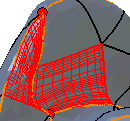
To fix self-intersected surfaces:
-
In the PropertyManager, select Edit feature lines.
- Use the edit feature lines tools to modify feature lines.
- Click Update Preview to check progress.
The
Surface Errors box updates.
If your part is complex with a large number of surfaces, Update Preview takes time to regenerate the model. To save time, skip steps 2 and 3 (editing feature lines) and follow steps 4 through 6.
- If you cannot fix all the surface errors, click
 .
.
A message prompt asks if you want to delete the surfaces with errors.
- Click OK.
- Use the SOLIDWORKS surfacing tools to fill the surfaces areas you deleted.