| Lets you adjust the forming tool angle. Press Ctrl + the spin box arrows to adjust the forming tool in 45º increments. You can edit the angle in the PropertyManager or when editing the profile sketch. The angle is located with respect to the default horizontal line in the placement sketch.
Edit the profile sketch by removing the angular dimension and adding relations to existing geometry. If you use this method, you can no longer change the angle in the PropertyManager. However, if you set the dimension as driven and do not make any other changes to the sketch, then, after setting the dimension back to driving, you can change the angle in the PropertyManager.
Do not edit the placement sketch by removing the horizontal relation from the line. This can cause the forming tool to have unexpected results.
Profile sketch of a lance forming tool with an angular dimension: 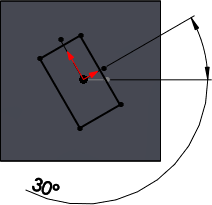 |