With the Unfold and Fold tools, you can flatten and bend one, more than one, or all of the bends in a sheet metal part.
For faster system performance, unfold and fold only the bends that you need for the task that you are performing.
This combination is useful when adding a cut across a bend. First, add an
Unfold feature to flatten the bend. Next, add your cut. Lastly, add a
Fold feature to return the bend to its folded state.
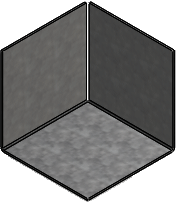 |
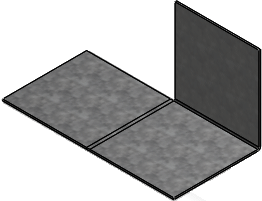 |
| Original part |
One bend is unfolded |
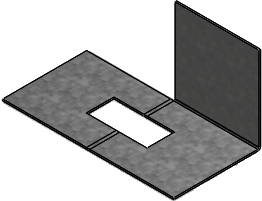 |
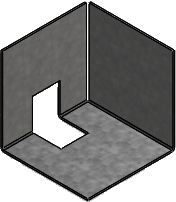 |
| Cut through the unfolded bend |
Bend is folded back up |