You can use a surface, plane, or sketch as a trim tool to trim intersecting surfaces. You can also use a surface in conjunction with additional surfaces, as mutual trim tools. Trim surface includes the following options:
-
Create two or more surfaces that intersect at one or more points, or create a surface that intersects with a plane or has a sketch on its face.
-
Click Trim Surface
 on the Surfaces toolbar, or click .
on the Surfaces toolbar, or click .
-
In the PropertyManager, under Trim Type, select a type:
-
Standard. Trims surfaces using surfaces, sketch entities, curves, planes, and so on.
- Mutual. Trims multiples surfaces using the surfaces themselves.
- Under Selections, choose from these options:
-
Trim tool
 (available with Standard selected under Trim Type). Select a surface, sketch entity, curve, or plane in the graphics area as the tool that trims other surfaces.
(available with Standard selected under Trim Type). Select a surface, sketch entity, curve, or plane in the graphics area as the tool that trims other surfaces.
-
Surfaces
 (available with Mutual selected under Trim Type). Select multiple surfaces in the graphics area for Trimming Surfaces to use to trim themselves.
(available with Mutual selected under Trim Type). Select multiple surfaces in the graphics area for Trimming Surfaces to use to trim themselves.
-
Select a trim action:
- Keep selections. Retains the surfaces listed under Pieces to Keep
 . Intersecting surfaces not listed under Pieces to Keep are discarded.
. Intersecting surfaces not listed under Pieces to Keep are discarded.
-
Remove selections. Discard the surfaces listed under Pieces to Remove
 . Intersecting surfaces not listed under Pieces to Remove are retained.
. Intersecting surfaces not listed under Pieces to Remove are retained.
-
Select surfaces in Pieces to Keep
 or in Pieces to Remove
or in Pieces to Remove  , based on the trim action.
, based on the trim action.
- If you selected Mutual Trim, Preview options are available. Select one of the following:
 |
Show included surfaces |
Displays the regions that you are including as surfaces. All other surfaces are hidden. |
 |
Show excluded surfaces |
Displays the surfaces that you are excluding as transparent. All other surfaces are hidden. |
 |
Show both included and excluded surfaces |
Displays both included and excluded surfaces. Excluded surfaces appear transparent. |
- Under Surface Split Options, select an item:
- Natural. Boundaries extend tangent from the ends of the Trim tool.
- Linear. Boundaries extend from the Trim tool endpoints to the nearest edge.
- Optionally, select Split All.
- Click

| Example Using Standard Trim Type |
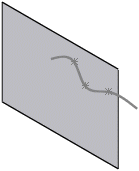 |
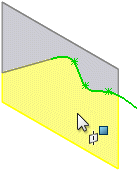 |
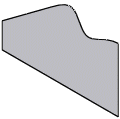 |
Sketch used for Trim tool  |
Pieces to Keep  with Natural selected in Surface Split Options with Natural selected in Surface Split Options |
Trimmed surface |
| Example Using Mutual Trim Type |
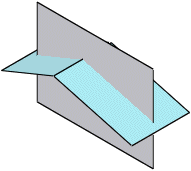 |
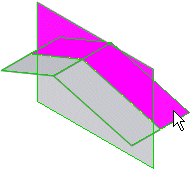 |
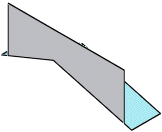 |
| Two intersecting surfaces
|
Surfaces selected for Pieces to Keep  |
Trimmed surface
|