The boundary surface feature lets you create surfaces that can be tangent
or curvature continuous in both directions (all sides of the surface). In most cases, this
delivers a higher quality result than the loft tool.
Consumer product designers and others who require high-quality surfaces with
curvature continuity can use this tool.
Direction 1 and
Direction 2 are fully interchangeable in the
PropertyManager. You achieve the same results whether you select entities using
Direction 1 or 2.
Examples of boundary surfaces:
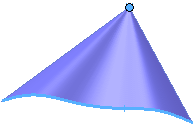 |
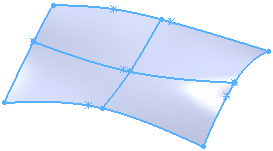 |
| Single curve to a point in one
direction |
Three curves in directions
1 and 2
|
To create a boundary surface feature, click Boundary Surface  (Surface toolbar) or , set the PropertyManager options, then click
(Surface toolbar) or , set the PropertyManager options, then click  .
.
- Curve callouts colors match those used in the PropertyManager.
-
Click callouts to change the Tangent Type.
- To change the display color of the surface while you are editing it, use the System Options - Colors page to edit the color for Temporary Graphics, Shaded.
Example of Boundary Surface Alignment
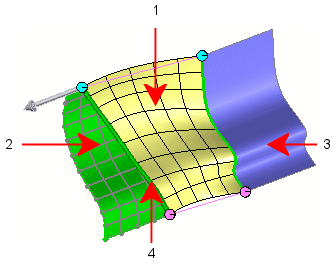
| 1 |
Boundary surface feature The mesh shows the iso
parameters for the boundary surface feature.
|
| 2 |
Starting surface |
| 3 |
Ending surface |
| 4 |
Selected curve |
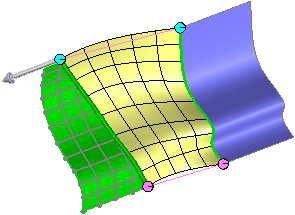 |
|
Align with next
section
Aligns the boundary surface iso parameters to
the iso parameters of the start and end surfaces, based on
distance.
|
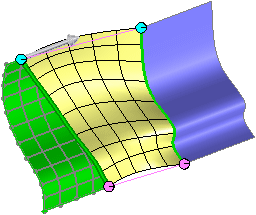 |
|
Align with section
normal
Aligns the boundary surface iso parameters
normal to the selected curve.
|
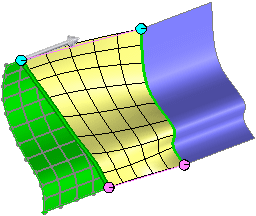 |
|
Align with other
geometry
Aligns the boundary surface iso parameters with
greater influence determined by the end points of the selected
curve.
|
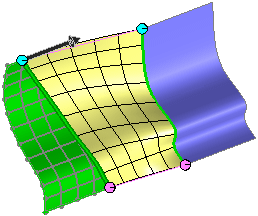 |
|
Align with iso
parameter
Aligns the boundary surface iso parameters to
match the flow of the iso parameters of the starting surface at
the selected curve.
|