If you have multiple displays, you can use Span Displays to span two displays without manually resizing the SOLIDWORKS window.
If you have two displays configured side-by-side, Span Displays spans the two displays using the height of the display with the smallest vertical resolution, as shown.
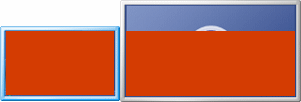
If you have two displays configured one above the other, Span Displays spans the two displays using the width of the display with the smallest horizontal resolution, as shown.
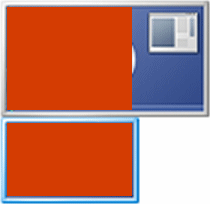
If you have more than two displays, Span Displays spans only two of them, and uses the following priority order to determine which additional display to span: right, left, bottom, top. For example, if a display is available to the right of the current display, Span Displays spans that display. If displays are available above and below the current display, Span Displays spans the display below.
When the SOLIDWORKS window partially or fully spans two monitors:
- A document that you drag from Windows Explorer opens on the monitor where you drop it.
- Open documents stay on their current monitor when you use or to organize them.
You can also Alt + click one of the Tile buttons in a document window to span two displays and tile the document window at the same time.