You can create lines in 3D sketches.
To create a line in a 3D sketch:
-
Click 3D Sketch
 (Sketch toolbar) or .
(Sketch toolbar) or .
In new parts, the view changes to Isometric.
- Click Line
 (Sketch toolbar) or .
(Sketch toolbar) or .
- In the PropertyManager, under Options, select one of the following:
- For construction to create a 3D construction line.
- Infinite length to create a 3D line of infinite length.
- Midpoint line to create a line that is symmetrical from the midpoint of the line.
- Click in the graphics area to start the line.
The
3D Line PropertyManager appears and the pointer changes to

.
Each time you click, the space handle appears to orient your sketch.
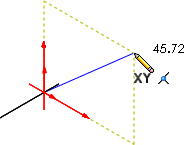
- If you want to change planes, press Tab.
- Drag to where you want the line segment to end.
- To continue the line, select the end point and press Tab to change to another plane if necessary.
- Drag the second segment and release the pointer.