To better understand performance in your network, for each account in your network, you can monitor session length over time.
To monitor session length history for an account:
-
From the CAD Admin Dashboard, review the account sessions information under the Session Details column, and select an account to monitor.
- In the lower half of the CAD Admin Dashboard, in the Details section, click the Session Details tab.
The session history for the selected account appears.
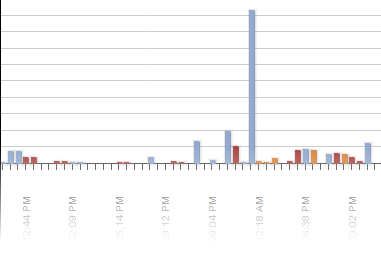
Each column of color represents a SOLIDWORKS software session of the selected account. The height of the column indicates the duration (in hours) of the session.
Sessions that appear empty have a duration that is too short to display in the time scale of the chart.