You can set notes in the Notes Area annotation view to behave as watermarks in models. You can display the watermarks under the model geometry or on top of the model geometry, with specified transparency.
When you set a note to Watermark, you can only select it if Notes Area is the active annotation view.
To create a watermark in a part or assembly:
-
In the FeatureManager design tree, expand Annotations
 .
.
- Right-click Notes Area and click Activate.
- Click .
- Create the note for the watermark.
- Right-click the note and click Watermark.
- In the PropertyManager, under Watermark:
- Under Ordering, select whether the watermark displays Behind geometry or On top of geometry.
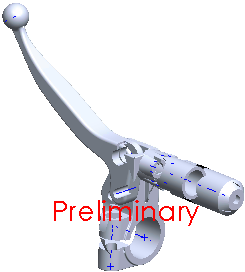 |
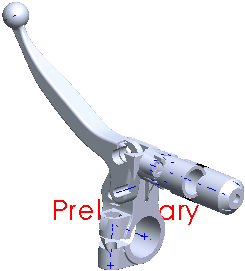 |
| On top of geometry |
Behind geometry |
- Optionally, adjust the Transparency.
- Click
 .
.