In tables, you can change the border thickness of individual cells,
selected groups of cells, and entire tables. You can also remove cell borders.
To change the cell border thickness:
-
Select one or more
cells.
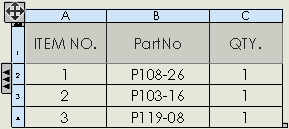
To select cells, you can:
- Click, Ctrl + click, or
Shift + click in cells.
- Click a column letter or a row number.
- Click
 to select the entire
table.
to select the entire
table.
-
On the pop-up toolbar, click Border Edit
 .
.
The pointer changes to

.
-
Move the pointer over a border of the selected cells.
The pointer changes to

when it is over a valid border.
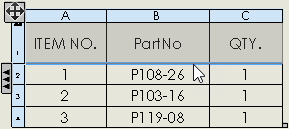
-
Click one or more borders of the selected cells and select a
new border thickness.
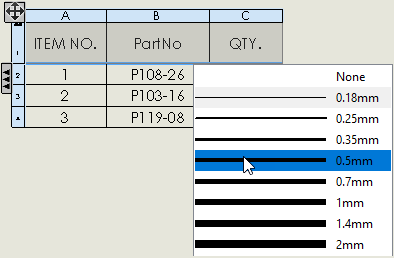
You can:
- Continue clicking and changing other borders of the selected cells.
- Select None to remove the cell
border.
-
To turn off Border Edit
 , click it on the toolbar or
click in a blank region of the graphics area.
, click it on the toolbar or
click in a blank region of the graphics area.
-
Repeat steps 1 through 4 to change borders on other
cells.