Enhancements to the Tab and Slot
tool include group linking, the use of nonlinear edges, slot corner shapes, and through all
cuts.
Linking Groups
You can link groups of tab and slot features together so that all parameters
apply uniformly to the features. If you edit a parameter for a linked group, all of
the tab and slot features in the group update accordingly.
To link groups, in the Tab and
Slot PropertyManager, under Selection, select entities in Group
List and select Link Groups
Together.
Nonlinear Edges
You can select nonlinear edges when creating a tab and slot feature.
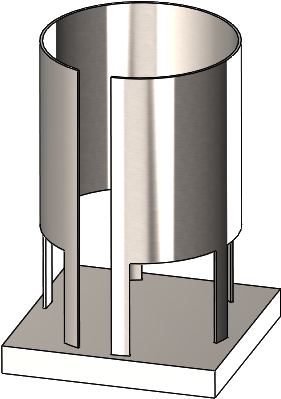
Slot Length and Width
You can specify the offset values for the length and width of slots.
In the
Tab and Slot PropertyManager, under
Slot, you can set:
- Slot Length Offset

- Slot Width Offset

- Equal offset. Sets
equal values for Slot Length Offset
and Slot Width Offset.
Through All Cuts
Slots are always created as through all cuts unless the cuts are impractical.
If you do not want a through all cut, select No Through
Cut under Slot in the
Tab and Slot PropertyManager. If a through
cut is impractical for the model (for example, models with a single body),
No Through Cut is unavailable.
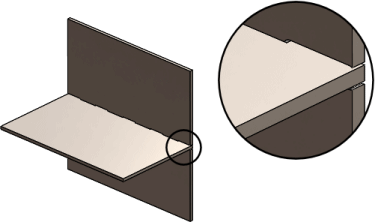 |
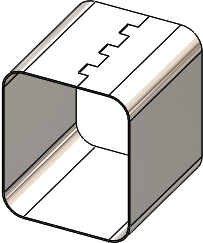 |
| No
Through Cut cleared |
No
Through Cut selected |