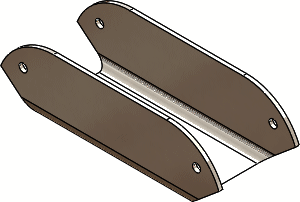When you open a part in Quick view mode, you can specify the
configuration to open. You can also do this in eDrawings®.
Before you open a specified configuration in Quick view mode, you need to
specify which configurations are available in Quick view mode. Open the part in
Resolved mode first to determine which configurations are visible to other
users.
To open part
configurations in Quick view mode:
-
Open system_dir:\Users\Public\Public Documents\SOLIDWORKS\SOLIDWORKS
2019\samples\whatsnew\user interface\jack_parts.sldprt.
-
In the ConfigurationManager, right-click the following configurations and click
Add Display Data Mark:
Base and
Outer are marked with

icons. The other configuration
remains the same.
-
Save and close the part.
-
Click Open
 or .
or .
-
In the dialog box:
-
Select jack_parts.sldprt.
-
In Mode, select Quick
view.
-
In Configurations, select
Outer.
Only the Base and
Outer configurations are available to
select.
-
Click Open.
The part opens in the
Outer
configuration in Quick view mode. The
Base and
Outer
configurations are available in the ConfigurationManager.