You can customize the general tolerance file used in DimXpert to conform
to your specific design requirements.
To customize the general tolerance file:
-
In the folder specified in , use Microsoft Excel to open general
tolerances.xlsx.
The file contains the following sections:
| Linear |
Specifies ranges and
tolerances for linear dimensions. |
| Broken
Edge |
Specifies ranges and
tolerances for chamfer and fillet dimensions. |
| Angular |
Specifies ranges and
tolerances for angular dimensions. |
| Units |
Specifies the units of
measure for linear and angular values in the table. |
-
Under Units, set the units of measure for values in the
table.
If you use the general tolerance file in a model that uses different units, the values are
automatically converted to match the model's units.
-
Customize values in the file.
For example:
-
To modify Custom1 for linear
dimensions, locate the Linear section.
-
Change the values in the Custom1
row.
For example, to change the tolerance from 0.2 to
0.3 for linear dimensions that are in the range over 6 and up to 30, you
change the corresponding
Custom1 value from 0.2
to 0.3.
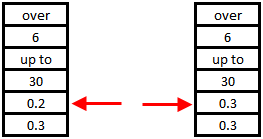
Formatting in the general tolerance file must be
maintained. If you change formatting, the file is not recognized as valid,
and default values are used instead. For example, do not rearrange cells or
leave cells blank.
-
Save the Microsoft Excel file.
You must load the general tolerance file every time you
update values in it or change its location.
-
To load the file:
-
Click .
-
Under General tolerance, for
Tolerance class, select a custom class.
-
Click Load Custom, and then
click OK to confirm your selection.