The External References dialog box
for parts and features, and the External References
dialog box for assemblies are combined into one dialog box. You can break, unlock, or lock
individual references for features and sketches, sort references by status, and isolate
selected components.
While the External References
dialog box is open, you can interact with the FeatureManager design tree and the
model in the graphics area. You can enable Dynamic
Reference Visualization to view feature dependencies. You cannot
drag files into the SOLIDWORKS software.
To open the External References dialog
box:
In the FeatureManager design tree, right-click the top-level assembly or a
subassembly, and click External References.
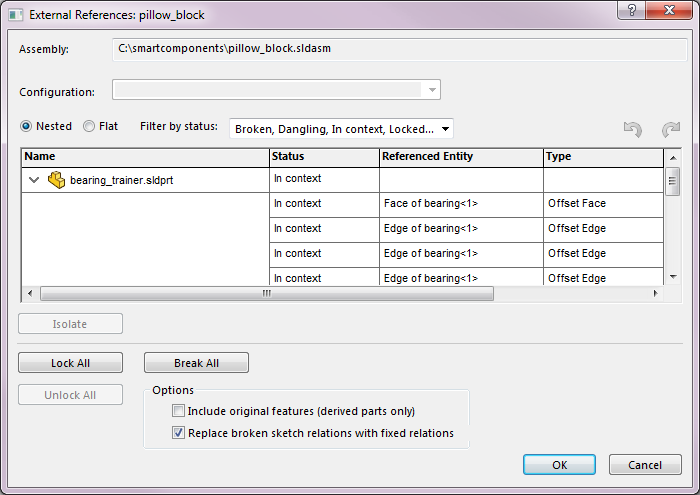
Functionality in the
External
References dialog box:
| Nested |
Lists all components and
features with external references hierarchically based on the
assembly structure. Components and features are indented. You
can expand and collapse nodes. |
| Flat
|
Lists all components with
external references in a nonhierarchical list. |
|
Expand
All
Collapse
All
Clear
Selections
|
Right-click in the table
section of the dialog box to use these tools. Expand All and
Collapse All are
available when you select Nested.
|
| Filter by status |
Filters the components and
features with the following statuses:
- Broken
- Dangling
- In
context
- Locked
- Out of
context
|
Undo
 |
Reverses a change made in the
dialog box. When you select Include original features (derived
parts only), you cannot undo a break
operation.
|
Redo
 |
Reverses Undo
 in the dialog
box. in the dialog
box. |
| Isolate |
Isolates components from the
selected external reference. Available when the active document
is an assembly and you select one or more components. |
| Lock Selected |
Locks external references for
selected features and sketches. If you lock
external references for a feature or sketch, you can create
external references to the component. If you lock external
references for a component, all external references in the
component are locked and you cannot create external
references to that component.
Equations that have an external reference are not affected
by a lock.
|
| Unlock Selected |
Unlocks external references
for selected features and sketches. |
| Break Selected |
Breaks external references for
selected features and sketches. If you break external references
for a component, all external references in the component are
broken. When you select Include original features (derived
parts only), you cannot undo a break
operation.
Equations that have an
external reference are not affected by a break.
|
When you select a referenced entity, the entity
along with the other entities that reference it are highlighted in the
FeatureManager design tree and in the graphics area. The selected entity is
highlighted using the Selected Item 1 color.
The corresponding reference entities are highlighted using the Selected Item 3 color.
Renamed tools and options:
- List External Refs
is renamed to External
References.
- Insert the feature(s) of
original parts if references are broken is renamed to
Include original features (derived parts
only).
- List Broken
References is replaced by Broken in Filter by
Status.
- Components and
Feature columns are renamed to
Name.
- Data is renamed to
Type.
External
References is not available for lightweight components. The
External References dialog box for a
top-level assembly does not list lightweight components.
FeatureManager Design Tree Conventions for External References
If a feature contains a sketch with external references, the feature displays
{->} to the right of the feature name
in the FeatureManager design tree. A sketch with external
references displays -> to the right of
the sketch name.

If a feature has an external reference and a sketch with an external
reference, the feature displays ->{->}
to the right of the feature name.

For features that contain sketches with external references in multiple
states, all applicable symbols display to the right of the feature name. For
example, a feature with a locked external reference and a broken external reference
displays {-> *x} to the right of the
name.
