Use the Sketch/Curve Color PropertyManager to apply color changes to sketches or curves in a model.
To open this PropertyManager:
- Click Edit Sketch or Curve Color
 .
.
- Click .
Use the Appearances PropertyManager to apply appearances, including color, to parts or assembly components.
Selection
| Selected Entities |
Select the sketch or curve to which to apply changes.
|
| Remove Color |
Removes the color from the selected item.
|
Favorite
 |
Current Color |
Displays the currently selected color in the swatch.
|
| |
Select or Create a Swatch |
Displays pre-defined swatches included with the SOLIDWORKS software. Click Create New Swatch  to define a custom swatch. to define a custom swatch.
|
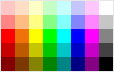 |
Select Existing Color or Add Color |
Displays the colors contained in the selected swatch. |
 |
Add Current Color to Swatch |
Adds the selected color to a custom swatch.
|
 |
Remove Selected Swatch Color |
Removes the selected color from a custom swatch.
|
Color Properties
| |
Current Color |
Displays the current color of the selected entity.
|
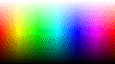 |
Pick a Color |
Displays all colors in the color palette. |
| |
RGB |
Defines a color with red, green, and blue values. Use the sliders or type numeric values for:
|
 Red Component of Color Red Component of Color
|
|
|
 Green Component of Color Green Component of Color
|
|
|
 Blue Component of Color Blue Component of Color
|
|
|
| |
HSV |
Defines a color with hue, saturation, and value entries. Use the sliders or type numeric values for:
|
 Hue Component of Color Hue Component of Color
|
|
|
 Saturation Component of Color Saturation Component of Color
|
|
|
 Value Component of Color Value Component of Color
|
|
|
Configurations/Display States
| Current Display State/This configuration |
The change you make is reflected in the current assembly display state or part configuration only.
|
| All Display States/All Configurations |
The change you make is reflected in each assembly display state or each part configuration.
|
| Specify Display States/Specify Configurations |
The change you make is reflected in the assembly display states or part configurations that you select below. Hold down Ctrl to select multiple display states and configurations.
|