You can specify document-level drafting settings for revision tables. Available for drawings only.
To open this page:
With a drawing open, click .
Overall drafting standard
| Overall drafting standard
|
Inherited from the selected Drafting Standard page settings. |
Border
 |
Box
Border |
Sets a line thickness for the
outside border of the table. |
 |
Grid
Border |
Sets a line thickness for the inner
gridlines
of the table. |
Text
| Font
|
Click to modify the font.
|
| Symbol
shapes
|
Select a revision symbol shape. 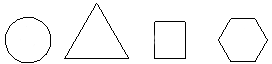
|
| Alpha/numerical control |
Select letters or numbers for
revision table tags.When you go from letters to
numbers or from numbers to letters, select:
- Start from
where user left to leave previous
revisions as they are.
- Change
all to change previous revisions to the
new format.
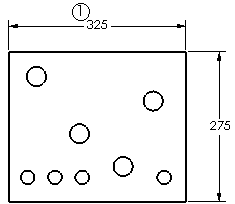
|
| Multiple sheet style |
Select options for drawings with
multiple sheets:
- See Sheet
1 to make the revision table on the first
sheet the active table, labeling the revision table on all
other drawing sheets See Sheet
1.
- Linked to create a copy of the revision
table from sheet 1 on all sheets, updating all revision
tables as you make revisions.
- Independent to make the revision
table on each sheet independent of the other revision tables
in the drawing. Updates to a revision table on one sheet are
not reflected in tables on other sheets.
In the
Summary
Information dialog box, the
Property
Name for each revision is Revision-SheetX, where
X is the
sheet number.
|
Layer
| Layer
|
Select a layer. You must first create layers for the drawing before you can select them for document properties.
|
You must select Per Standard for Layer (Layer toolbar) in the drawing view document to apply these layer settings.