You can specify sets of mate values to define various component positions.
Before you begin, add mates to your assembly to define the allowable movement between components. Your assembly must include at least one of the mate types supported by Mate Controller. Supported mate types:
- Angle
- Distance
- LimitAngle
- LimitDistance
- PathMate (Distance Along Path, Percent Along Path)
- Slot (Distance Along Slot, Percent Along Slot)
- Width (Dimension, Percent)
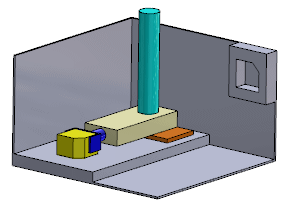
To add positions in Mate Controller: