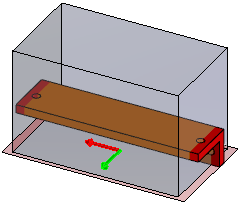You can select a 3D printer from a list to determine if a model fits inside the 3D
printer. You can mark a 3D printer as a favorite to make the 3D printer available as a
selection in the Print3D PropertyManager.
When you add a printer as a favorite, the following read-only
information appears:
| Option |
Description |
| Company |
Printer manufacturer. |
| Model |
Model number for the
printer. |
| Bed
Size of this 3D Printer |
Height, Length, and Width of the printer. |
| Technology |
Printer type. For example, FDM,
SLS, or SLA. |
| Source
URL |
3D printer list from the Wohlers Report 2019 provided
by Wohlers Associates,
Inc. |
To check the 3D printer size:
-
Open a part or assembly, and click
 .
.
-
On the Settings tab of the Print3D PropertyManager, click 3D
Printer Name
 , and click Select Printer.
, and click Select Printer.
In the 3D Printers
dialog box, a folder list alphabetized by company name appears.
-
Expand a folder to view a list of 3D printers, and select a
printer.
-
Click Add to
Favorites.
The printer is added to the Favorites
 folder at the top of the folder list.
folder at the top of the folder list.
-
Close the dialog box.
-
In the PropertyManager, under 3D Printer
Name
 , select a printer.
, select a printer.
-
For Bottom plane of
model, in the graphics area, select a planar face or reference
plane.
The printer appears as a transparent box around the model.
Sections of the model that do not fit in the printer area appear in red.