You can customize hole callouts for advanced holes, which is useful for manufacturing processes.
The manufacturing processes for holes do not always match the order shown in the advanced hole flyout. You can customize hole callouts that match the order and variables needed for manufacturing, then use the callouts in manufacturing drawings.
For example, the advanced hole flyout might show this order:
- (1) Nearside Counterbore
- (2) Straight
- (3) Straight Threaded
|
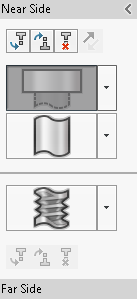 |
However, this is the order in which manufacturing creates the holes:
- (3) Straight Threaded
- (2) Straight
- (1) Nearside Counterbore
To customize advanced hole callouts: