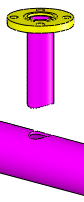If cost or space considerations demand, fittings such as tees can be eliminated by welding the routing segments at the intersection.
In this exploded view, you can see that the branch (the route segment that intersects the straight run) is cut using the profile of the straight run. The straight run is cut using the inner profile of the branch.