View rebuild errors and warnings in part and assembly documents.
Model geometry is created when warnings occur, but not if errors are present.
Some common rebuild errors include:
- Dangling Dimensions or Relations. Dimensions or relations to an
entity that no longer exists
- Features that cannot be rebuilt, such as a fillet that is too
large
You can identify rebuild errors or warnings by icons in the
FeatureManager design tree, breadcrumbs, or graphics area:
| Icon |
Description |
 |
Indicates an error with the model.
This icon appears on the document name at the top of the
FeatureManager design tree, and on the feature that contains the
error. The text of the part or feature is in red. |
 |
Indicates an error with a feature.
This icon appears on the feature name in the FeatureManager design
tree. The text of the feature is in red. |
 |
Indicates a warning underneath the
node indicated. This icon appears on the document name at the top of
the FeatureManager design tree, and on the parent feature in the
FeatureManager design tree whose child feature issued the error. The
text of the feature is in green. |
 |
Indicates a warning with a feature
or sketch. This icon appears on the specific feature in the
FeatureManager design tree that issued the warning. The text of the
feature or sketch is in green. |
If a document or feature has both an error and a
warning, the

icon is displayed.
To display a contextual
What's Wrong box,
select an error or warning in the FeatureManager design tree, breadcrumbs, or
graphics area. The box describes the issue and offers suggestions to correct it.
Links appear to either
Edit Feature

or
Edit
Sketch

. Depending on the situation,
there may also be links to
Preview

and
Help

.
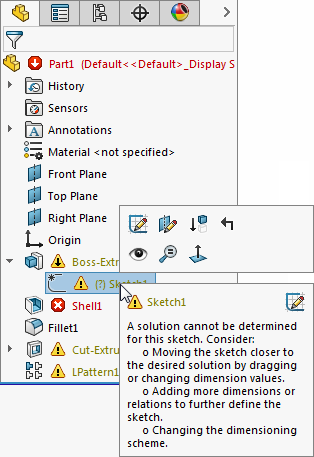
To display a list of all errors and warnings, left-click the top node
in the FeatureManager design tree. Click an item in the list to select the item in
the FeatureManager design tree.
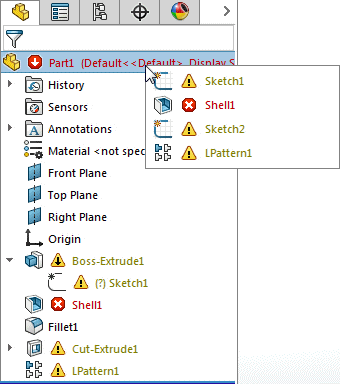
Contextual What's Wrong boxes in the
FeatureManager design tree, breadcrumbs, and graphics area are available for part
and assembly models only. All other types of documents display the What's
Wrong dialog box only.
To review errors or warnings using the
What's Wrong dialog box:
Right-click the sketch, feature, part, or assembly name and click What’s
Wrong?.
The dialog box includes columns that display:
| Type |
Error
 or Warning or Warning
 . . |
| Feature |
The name of the feature and its
icon in the FeatureManager design tree. |
| Preview |
If the Preview icon  appears in the column, click the
icon to see the corresponding feature highlighted in the graphics
area. appears in the column, click the
icon to see the corresponding feature highlighted in the graphics
area. |
| Help |
If the Help icon  appears in the column, click the
icon to access a help topic with more information about the error or
the feature. appears in the column, click the
icon to access a help topic with more information about the error or
the feature. |
| Description |
An explanation of the error or
warning. |
Click column headers to reorder the messages.
The dialog box includes the following check boxes:
| Show
errors |
Displays error messages. |
| Show
warnings |
Displays warning messages.
|
| Display
What's Wrong during rebuild |
Automatically displays errors each
time you rebuild the model. This option affects only the current
SOLIDWORKS session. |