You can add a Center of Mass (COM) point to parts and assemblies. In drawings of parts or assemblies that contain a COM point, you can show and reference the COM point.
You add a COM point by clicking Center of
Mass
 (Reference Geometry toolbar) or
.
(Reference Geometry toolbar) or
.
In the graphics area,  appears
at the center of mass of the model. In the FeatureManager design tree, Center of Mass
appears
at the center of mass of the model. In the FeatureManager design tree, Center of Mass
 appears just below Origin
appears just below Origin
 .
.
The position of the COM point updates when the model’s center of mass changes.
For example, the position of the COM point updates as you add, move, and delete features
in a part.
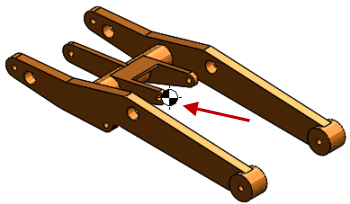
You can measure distances and add reference dimensions between the COM point and entities such as vertices, edges, and faces.
You cannot create driving dimensions from the COM point. However, you can create a Center of Mass Reference (COMR) point, and use that point to define driving dimensions.
You can create Measurement sensors that reference COM and COMR points.
You can check the effect of COM and COMR points on the rebuild time of the model
by clicking .