When you select items in the graphics area or FeatureManager design tree, context toolbars appear and provide access to frequently performed actions for that context.
The tools in the context toolbar are a subset of items previously found on the shortcut menus.
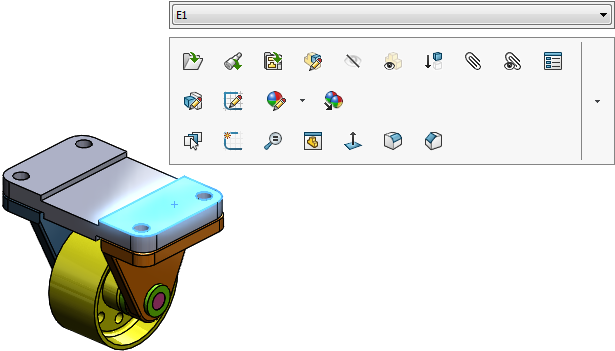
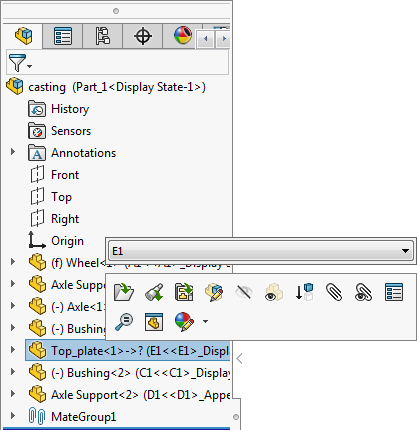
You can right-click while the context toolbar is displayed and see the additional menu items that relate to the currently selected item.
Context toolbars are available for parts, assemblies, and sketches.
You can use the keyboard to access tools in shortcut menus and context toolbars in the
graphics area.
| Shift
+F10 or menu key |
Opens the shortcut menu. |
|
Arrow keys
|
Navigates through the menu and
toolbar items. When a context toolbar appears on
its own in the graphics area (without a shortcut menu), the context
toolbar does not support keyboard navigation.
|
|
Enter
|
Executes the selected menu item or
tool. |
| Esc |
Dismisses the shortcut menu, context
toolbar, or a tool's menu. |