For each account, you can monitor SOLIDWORKS performance in your network against a SOLIDWORKS Rx benchmark.
To monitor SOLIDWORKS performance of a machine in your network against SOLIDWORKS user benchmarks:
- Benchmark the account computer, and share the results with the SOLIDWORKS Share your Scores site.
For details, see Benchmarking Your Hardware.
-
From the CAD Admin Dashboard, under Rx Benchmark click an account for a benchmarked machine.
The overall performance scores against SOLIDWORKS benchmarks for each benchmarked account appears in the Rx Benchmark column.
- Under Details for the account, click the Rx Benchmark tab.
Rx benchmark details appear for each benchmarked account.
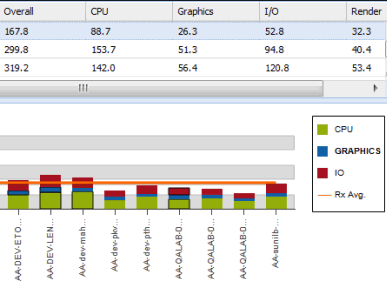
Each column represents a benchmarked account. The benchmark details are color-coded by type, to distinguish the benchmark performance times for CPU, graphics, and file import.
- To hide or show benchmark details for CPU, graphics, or file import, click an item in the legend:
| Option |
Description |
|---|
CPU  |
Toggles the display of CPU benchmark details. |
|---|
Graphics  |
Toggles the display of graphics benchmark details. |
|---|
IO  |
Toggles the display of file import benchmark details. |
|---|