| General
|
CGMMetafileName
|
Specifies the name of the Computer Graphics Metafile (CGM)
metafile. For details, see
CGM options in the Technical
Illustration - Options page.
|
| Primitive Offset (%)
|
Specifies the distance that disc and square primitives are
shifted forward relative to other geometry actors to avoid color conflicts
(Z-fighting). Specify the offset as a percentage of the disc radius and square
half-diagonal length.
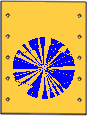
|
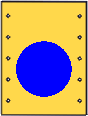
|
| 0%
|
3%
|
|
| ShowCalloutExponentX1
|
Displays quantities of 1 as callout quantity exponents.
For details, see the
Quantity exponent callout property.
|
| Selection |
HighlightColorIntensityFactor |
Specifies the amount of highlight shading. Accepted values range between 0.00 and 2.00. For
details, see Selection: Color intensity highlight
property. |
| HighlightHiddenEdges |
Displays hidden edges when an actor is highlighted. For details, see Selection: Show hidden edges highlight
property. |
| SelectionColorIntensityFactor |
Specifies the amount of selection shading. Accepted values range between 0.00 and 2.00. For
details, see Selection: Color intensity selection
property. |
| SelectionHiddenEdges |
Displays hidden edges when an actor is selected. For details, see Selection: Show hidden edges selection
property. |
| Input - Import
|
IO3dxmlImportOnlyLeafGeometries
|
Imports only leaf geometry from 3DXML files. To also
import geometry on intermediate groups, clear this option. Typically,
intermediate geometry are 3DLive navigational representations (NavReps), but
they can also be real geometry.
|
| IOIdentifierType
|
Specifies how Composer generates GUIDs for geometry
actors:
-
0 - Generates random, unique 32-byte
IDs (for example: "805fb301f8f12ca6").
-
1 - Uses geometry names. IDs remain
the same during subsequent imports as long as the names in the CAD system do
not change. Unless required for backward compatibility, use
2 for better performance.
-
2 - Uses geometry names, encrypting
names longer than 16 characters. GUIDs are always 16 characters or fewer,
resulting in smaller Composer files and improved performance.
|
| IOImportCurvesStayOnTop
|
Specifies that curves, wires,wireframe and
construction geometries (construction lines, construction circles and
construction threads) are imported as staying on top.
|
| IOImportGeometriesAsTriangleStripSet
|
Rearranges tessellation triangles during import to reduce
tessellation size in memory and improve render performance. This optimization
applies to SOLIDWORKS and 3DXML formats only.
For 3DXML only, clear this option to disable the optimization, which can
improve load times. Clearing this option has no effect on SOLIDWORKS
files; the optimization is
always performed.
|
| IOImportPointsStayOnTop
|
Specifies that points and construction points are imported
as staying on top of the geometry.
Note:
This option is not available as a default
document property.
|
| IOSWImportAppearance
|
Imports all appearances in SOLIDWORKS files. You can also set this
option in the
 dialog box. On the
SOLIDWORKS tab, in the Options section,
select Import SOLIDWORKS appearance. This
option is selected by default. dialog box. On the
SOLIDWORKS tab, in the Options section,
select Import SOLIDWORKS appearance. This
option is selected by default. |
| IOSWImportBOM
|
Imports part and assembly BOMs in
SOLIDWORKS files. After import, you can access and edit all the BOM properties
in Composer. You can also set this option in the
 dialog box. On the
SOLIDWORKS tab, in the Options section,
select
Import SOLIDWORKS BOM. This option is
selected by default. dialog box. On the
SOLIDWORKS tab, in the Options section,
select
Import SOLIDWORKS BOM. This option is
selected by default.
|
|
IOSWImportCloneSamePartInstances
|
When importing SOLIDWORKS files, all instances
of a given part will be viewed and converted as clones.
Clear this option if you want independent geometries created
for each instance of a given part. Note that this increases the file size.
|
| IOSWImportEnvelope
|
Imports all the SOLIDWORKS assembly envelopes.
|
| IOSWImportExplodeViews
|
Imports all exploded, saved, and named views
in SOLIDWORKS files. This option is available for all three Open options:
Open,
Merge into the current document, and
Merge into a new document. You can also
set this option in the
 dialog box. On the
SOLIDWORKS tab, in the Options section,
select
Import SOLIDWORKS Exploded Views and Saved
Views. This option is selected by default. In the
Views pane, the
Views tab displays the saved and named
views and the steps of the exploded views. dialog box. On the
SOLIDWORKS tab, in the Options section,
select
Import SOLIDWORKS Exploded Views and Saved
Views. This option is selected by default. In the
Views pane, the
Views tab displays the saved and named
views and the steps of the exploded views.
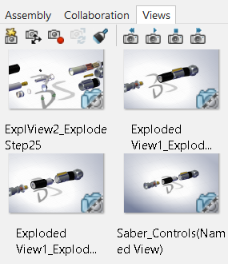
|
| IOSWImportGraphicData
|
Imports default model tessellations
(graphic representations) from SOLIDWORKS files instead of performing complete
translations, thereby improving load times. Because tessellations are not
recomputed,
Refinement settings are ignored.
|
| Output
|
IORemoveEmptyGroupsAfterOcclusion
|
When empty groups exist in the assembly tree as a result of the
occlusion process at import, removes these empty groups from the
assembly tree. Note:
This option is useful only if you selected
Remove Occluded Actors in the
Occlusion section of the
Repair/Refinement page of the
conversion properties. See Occlusion.
|
| |
Batch.IODeleteEmptyGroups |
When empty groups exists in the assembly tree because they contain hidden elements,
such as construction geometry or sensitive IP information, removes
these empty groups from the assembly tree at import. |
| BOM table
|
BOM.Filter
|
Specifies the default state for
Show Visible Actors Only on the BOM
pane, 0=disabled and 1=enabled.
|