|
Displays hidden edges when an actor is highlighted.
 |
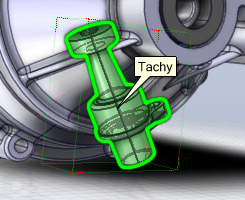 |
| Disabled |
Enabled (default) |
Note:
Hidden-edge highlighting requires
that Composer has calculated outlines for you
model. If hidden edges do not appear, select a render mode
with outlines, such as Smooth with
Outlines, and then restore your previous
render mode.
|