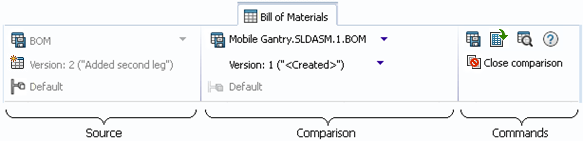Toolbar options on the Bill of Materials tab let you control how the BOM is displayed and run the commands that are available for the BOM you are viewing.
The toolbar options are organized in sections. The options are fully displayed when there is room in the Explorer window. For example, when you view a computed BOM and fully expand the right pane, you see:
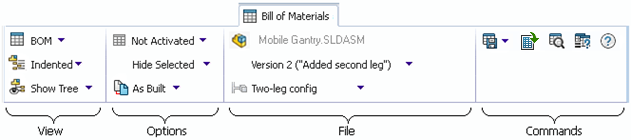
When the Explorer window is too narrow, as many sections of the toolbar as necessary are compacted into flyout buttons. Clicking any of these buttons displays the controls for that section. For example,
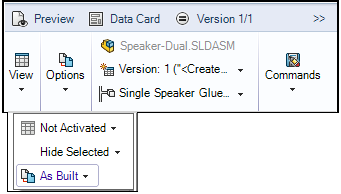
The section names are only displayed when the user interface is compacted.
The sections are compacted in this order:
- View
- Options
- Commands
- File
The options that are available and the toolbar organization depend on the type of BOM you are viewing. Click Help  on the Bill of Materials tab to display details for the BOM type you are viewing.
on the Bill of Materials tab to display details for the BOM type you are viewing.
In general:
- The View section identifies the BOM you are viewing and lets you select a different BOM and control the organization of the file list.
- The Options section lets you activate the BOM and refine the display.
- The File section identifies the file whose BOM is displayed and lets you select the file version and configuration to view.
- The Commands section contains buttons that let you perform actions on the BOM.
When you click Compare  in the Commands section, the toolbar layout changes to let you select the BOMs to compare.
in the Commands section, the toolbar layout changes to let you select the BOMs to compare.