The SOLIDWORKS Visualize add-in, which is available in the desktop versions of SOLIDWORKS Standard, Professional, and Premium, lets you export SOLIDWORKS features and import them directly to the desktop versions of SOLIDWORKS Visualize Standard and Professional.
The SOLIDWORKS Visualize add-in is not available in SOLIDWORKS Connected.
You can export the following SOLIDWORKS features:
- Geometry
- Appearances
- HDR lighting
- Decals
With SOLIDWORKS Professional, you can also export Motion Studies.
Animation export is limited to rigid body animations, camera animations, and appearance animations.
To enable the add-in in SOLIDWORKS, click . Then in the Add-Ins dialog box, select SOLIDWORKS Visualize.
The following commands are available in the add-in menu:
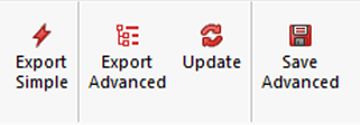
- Export Simple saves a copy of your active model and loads it into SOLIDWORKS Visualize using Appearance mode part grouping.
- Export Advanced saves a copy of your active model and loads it into SOLIDWORKS Visualize with Automatic mode part grouping and Monitor File enabled. It also allows you to upload motion studies if you have Visualize Professional.
- Update exports the latest version of your active model and triggers an update in Visualize. This tool is unavailable until you click Export Advanced for the first time.
- Save Advanced saves a copy of the model and motion studies to a location you specify, so you can later import the model into SOLIDWORKS Visualize.