|
Merge |
Merges noncoincident nodes of neighboring triangle
elements. Select the nodes to merge with a selection widow.
|
|
Auto Merge
|
Sets the tolerance limit for
merging all non-coincident nodes of the mesh. If the distance
between two nodes is larger that this tolerance, these nodes are not
merged. 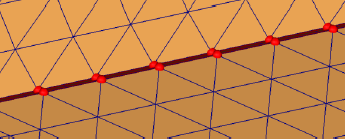
|
|
Insert
|
Inserts a new node at the location
you select. New elements are created with the insertion of a new
node. |
|
Adjust
|
Adjusts the position of nodes.
Select one of the following:
|
Mesh
|
Dynamically positions the selected node
on the existing surface mesh.
|
|
Plane
|
Positions the selected node on the
XY,
YZ, or
XZ
plane.
|
|
Coordinate Location
|
Positions the selected node to a new location defined in space by the
given global coordinates X, Y, and Z. Selecting
Relative to selected
node, the coordinates X, Y, and Z of the
new location are relative to the position of the
selected node.
|
|
Apply
|
Positions the node to the defined
coordinates.
|
|
| Replace |
Allows you to control the alignment and merging of
noncoincident nodes.
|
Select nodes in Set A
|
Select one or multiple nodes of the
surface mesh for set A (one by one, or with a selection
window).
|
|
Select nodes in Set B
|
Select one or multiple nodes of the
surface mesh for set B (one by one, or with a selection
window).
|
Select one of the following Alignment Methods:
|
Move nodes in Set A to B
|
The geometry of neighboring elements
adapts to the new position of nodes.
|
|
Move nodes in Set B to A
|
The geometry of neighboring elements
adapts to the new position of nodes.
|
|
Merge all nodes
|
Merges all nodes in sets A and B to a
single node.
|
|
Apply
|
Moves the nodes to their new
positions.
|
|
Reset
|
Clears all selections.
|
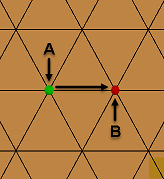 |
 |
| Selecting option A -> B moves green
node A to the position of red node B. Connectivity
of neighboring elements adapts to the new position
of node A. Nodes A and B are merged. |
|