You
can specify the following properties when inserting a cosmetic thread in a part, assembly,
or drawing.
For shaded display of cosmetic threads, click
Options 
. On the
Document Properties tab, select
Detailing. Under
Display filter, select
Shaded cosmetic threads.
To open the Cosmetic Threads PropertyManager:
- On a cylindrical feature (a boss, a cut, or a hole), select the circular edge where the thread begins.
- Click Cosmetic Thread
 (Annotation toolbar), or click .
(Annotation toolbar), or click .
Thread Settings
 |
Circular Edges |
Select a circular edge in the graphics area. |
| |
Standard |
Lets you set the dimensioning standard for the cosmetic thread. |
| |
Type |
Lets you select the type of threads. |
| |
Size |
Lets you select the size of the cosmetic thread based on the dimensioning standard you selected. Valid values for the selected edge are listed. |
 |
Minor Diameter, Major Diameter, or Conical Offset |
Sets the diameter for the dimension corresponding to the entity type with the cosmetic thread. You can use an equation by entering = (equal sign) and select global variables, functions, and file properties from a list. |
| |
End Condition |
The cosmetic thread extends from the edge selected above to the end condition:
|
Blind
|
A specified depth. In Start from a face/plane, select a face or plane, and specify the thread depth below.
|
|
Through
|
Completely through the existing geometry.
|
|
Up to Next
|
To the next entity that intercepts the thread.
|
|
 |
Depth |
Enter a value when the End Condition is Blind. |
Thread Callout
Type text to appear in the thread callout.
If
you selected a Standard, the thread callout
is driven by the standard and cannot be edited.
Thread callouts are not used in certain dimensioning standards. If
you define
a cosmetic thread callout
in
the part or assembly but
it
is not displayed in the
part, assembly, or
drawing, you can display the callout
by
selecting Insert Callout from the shortcut
menu.
| Configurations |
Specifies the configurations to which the callout applies. Cosmetic thread callouts are configurable only when Standard is set to None in the Cosmetic Thread PropertyManager.
|
| Show type |
(Not available if you select None for Standard.) Includes the thread Type (such as Machine Threads or Straight Pipe Thread, selected above) in the callout.
|
|
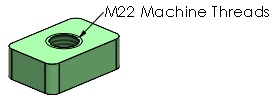
Show type selected
|
|
|
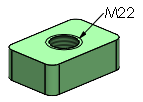
Show type cleared
|
|
Layer 
In drawings with named layers, select a layer.