|
In these examples, notice the position of
the Spot light relative to the
model when the model is rotated. |
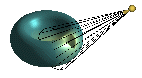
Original position
|
|
|
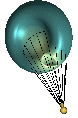
Lock to model
selected
|
When cleared, the light stays in the same position
in the model space. When you rotate the model, the light shines on different
areas of the model because the position of the light remains fixed in
space. |
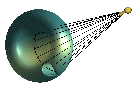
Lock to model
cleared |