Mid Surface
The Mid-Surface  tool enables you to create mid surfaces between suitable
selected face pairs on solid bodies. Suitable face pairs should be offset
from each other. The faces must belong to the same body. Examples of suitable
face pairs include two parallel planes, or two concentric cylindrical
faces. Mid surface is useful for generating meshes of two-dimensional
elements in finite element modeling.
tool enables you to create mid surfaces between suitable
selected face pairs on solid bodies. Suitable face pairs should be offset
from each other. The faces must belong to the same body. Examples of suitable
face pairs include two parallel planes, or two concentric cylindrical
faces. Mid surface is useful for generating meshes of two-dimensional
elements in finite element modeling.
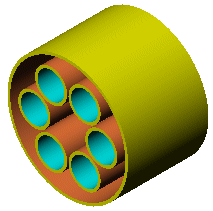
You can create any of the following mid surfaces:
Single.
Select a single pair of offset faces from the graphics area.
Multiple.
Select multiple pairs of offset faces from the graphics area.
All. Click
Find Face Pairs to have the system
select all suitable offset faces on the model .
The resulting surface includes all the same attributes as any surface
created in SolidWorks.
To create a mid surface:
Click Mid-Surface
 on the Surfaces toolbar, or click Insert, Surface,
Mid Surface.
on the Surfaces toolbar, or click Insert, Surface,
Mid Surface.
-
Under Selections, choose
one of the following:
from the graphics area an individual set of face pairs, multiple
sets of face pairs
- or -
from the PropertyManager, click Find
Face Pairs to have the system scan the model for all suitable face
pairs. Find Face Pairs automatically
filters out any unsuitable face pairs.
|
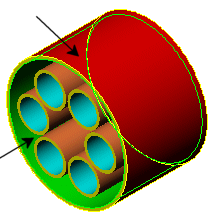
|

|
|
Individual face pair selected |
All face pairs selected (Find
Face Pairs) |
Use Position
to place the mid surface between the face pair. The default is 50%. The
position is the distance between the faces that appear in the Face
1 and Face 2 boxes, starting
from Face 1.
|
 mid surface mid surface
 face 1 face 1
 face 2 face 2
 face 3 face 3
 face 4 face 4
|
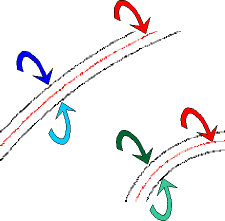
|
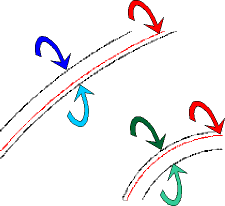
|
|
Position 50% |
Position 75% |
When you use Find
Face Pairs, you can specify a Recognition
threshold to filter the results. The Recognition
threshold is based on combining the following:
The Threshold
Operator function (= equal, <
less than, <= less than or equal to, > greater than, >= greater
than or equal to), is the mathematical operative.
-
The Threshold Thickness
is the wall thickness.
For example, you can set the system to recognize all suitable face
pairs that have a wall thickness of less than or equal to (<=) 3 millimeters.
Any face pair not meeting this criteria is not included in the results.
Click Knit surfaces
to create a knit surface, or clear this option to keep individual surfaces.
Click OK  .
.
You can either add new face pairs, delete existing ones, or update face
pairs.
To delete face pairs:
Select a set in Face
Pairs and press Delete.
Click OK
 .
.
To add face pairs:
Select Face 1
in the PropertyManager, and choose a face in the graphics area.
-
Choose an offset face as Face 2.
The selected faces are highlighted in the graphics area, and listed
under Face Pairs.
Click OK
 .
.
To update face pairs:
-
Select a set in Face Pairs.
The face pair is displayed in Face
1 and Face 2.
Select another pair of offset faces in the graphics
area.
 You can also amend one selection of the offset pair, provided
the new face you select is offset to the first face.
You can also amend one selection of the offset pair, provided
the new face you select is offset to the first face.
Click Update
Pair to update Face pairs
with the new set of faces.
Click OK
 .
.
Related Topics
Surfaces Overview