Replace Face Example - Single Set of Faces
To replace a set of connected
faces with a surface body:
-
Make sure that your replacement
surface body is wider and longer than the faces you are replacing.
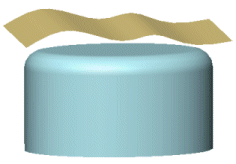
Click Replace Face  on the Surfaces
toolbar, or click Insert, Face, Replace.
on the Surfaces
toolbar, or click Insert, Face, Replace.
In the
PropertyManager, under Replace Parameters:
Select
the faces to replace for Target faces
 . The faces must be connected but they do not have to
be tangent.
. The faces must be connected but they do not have to
be tangent.
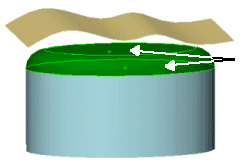
Select
the replacement surface for Replacement
surfaces  .
.
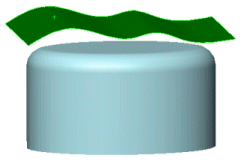
-
Click OK
 .
.
The faces are replaced with
the surface and the adjacent faces of the original body are trimmed and
extended to fit. The new face is trimmed to fit the adjacent faces of
the original body.
 If the replacement
surface body is still visible, right-click it and select Hide.
If the replacement
surface body is still visible, right-click it and select Hide.