Checking Geometry
To perform a SolidWorks FloXpress analysis, you must have a fully-enclosed
single cavity within the model. If the fluid volume in the cavity is zero,
the cavity is not fully enclosed, and a warning reminds you to close any
model openings.
To check geometry:
In the PropertyManager, read the information in
the Message box.
The Message
reports if the geometry is valid for the analysis.
Do one of the following:
If the geometry is valid, set the PropertyManager
options and click  .
.
If the geometry is not valid, continue this
procedure to enclose the inlet and outlet.
Click  to exit FloXpress.
to exit FloXpress.
Enclose the inlet and outlet openings with a solid
feature such as an extrude.
 You cannot use surfaces to
enclose the cavity.
You cannot use surfaces to
enclose the cavity.
Click Tools,
SolidWorks FloXpress,
and advance to the Check Geometry
PropertyManager.
The Message
box should now report that the geometry is valid.
Set the PropertyManager options.
Click  .
.
PropertyManager Options
Fluid Volume |
|
View fluid volume  .
Turns the model to wireframe view and zooms in to display the fluid volume.
Use this option to check if the fluid volume is actually the volume you
want to check. .
Turns the model to wireframe view and zooms in to display the fluid volume.
Use this option to check if the fluid volume is actually the volume you
want to check. |
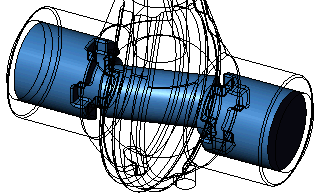
|
|
|
|
|
Smallest Flow Passage  . Defines the geometry used for the smallest fluid
flow passage. . Defines the geometry used for the smallest fluid
flow passage.
The automatically generated Smallest
Flow Passage value depends on the model size and boundary conditions.
If the model has a hole smaller than the Smallest
Flow Passage, this hole may not be resolved well by the software
and is not considered correctly in the calculation. For example, the software
may calculate that the fluid will not pass through the hole at all when
fluid will
actually flow through it. |
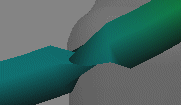
Plotted trajectory of fluid flow using Pipes
display |
Related Topics
SolidWorks FloXpress
Overview