Trim Options PropertyManager
The Trim Entities  tool allows you to trim
or extend sketch entities.
tool allows you to trim
or extend sketch entities.
You can trim any 2D sketch. To trim a 3D
sketch, start the 3D sketch on a 2D plane. Then do either of the
following:
The Trim PropertyManager includes
the following options:
Power Trim
Select Power Trim  to do the following:
to do the following:
Extend sketch entities.
Trim single sketch entities to the nearest intersecting
entity as you drag the pointer.
Trim one or more sketch entities to the nearest
intersecting entity as you drag the pointer, and cross the entity.

Corner
Select Corner  to modify two selected entities until they intersect at a
virtual corner.
to modify two selected entities until they intersect at a
virtual corner.
|
Factors governing the Corner
trim option include:
The sketch entities can be different. The trim operation can extend one sketch entity
and shorten the other, or extend both sketch entities. Behavior is affected by which end of the sketch
entities you select. Behavior is not affected by the order in which
you select the sketch entities. |
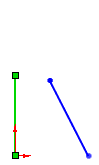
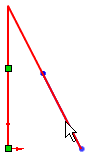
|
Trim away inside
Select Trim away inside  to trim open entities that:
to trim open entities that:
Cross two selected boundaries.
Exist between two selected boundaries.
Exist within a closed sketch entity.
Factors governing Trim away inside
include:
The sketch entities you select as the two bounding
entities can be different.
The sketch entities you select to trim must either:
The trim action removes any valid sketch entities
inside the selected boundaries.
Only open sketch segments are valid sketch entities
to trim.
Trim away outside
Select Trim away outside  to trim open entities that exist outside
two selected boundaries. Factors governing Trim
away outside include:
to trim open entities that exist outside
two selected boundaries. Factors governing Trim
away outside include:
The sketch entities you select as the two bounding
entities can be different.
Boundaries are not limited by the endpoints of
the sketch entities you select.
The trim action removes any valid sketch entities
that lie outside the selected boundaries.
If the
sketch entity to trim intersects either of the bounding entities once:
Only open sketch segments are valid entities to
trim.
Trim to Closest
Select Trim to closest  to trim or extend the selected sketch entities. Factors governing
Trim to closest include:
to trim or extend the selected sketch entities. Factors governing
Trim to closest include:
Remove the selected sketch entity up to the closest
intersection with another sketch entity.
Extend the selected entity. The direction in which
the entity extends, depends on the direction you drag the pointer.
