Deform Overview
Use the deform feature to alter shapes of complex surface or solid models,
either in a local area or globally, without concern for the sketches or
feature constraints used to create the models.
Deform provides a simple way to change virtually any model, whether
organic or mechanical, and is useful when creating design concepts or
making geometric changes to complex models that would otherwise take too
long using traditional sketch, feature, or history editing.
You can apply the deform feature to both SolidWorks and imported models.
There are three deform types:
Point
Curve to curve
Surface push
Deform - Point
Point deform is the simplest
way to alter complex shapes. Select a point on a model face, surface,
edge, vertex, or select a point in space, then choose a distance and spherical
radius by which to control the deformation.
You can also select additional faces and bodies if required. See Deform - Point Options for details on
the PropertyManager options. For additional examples of deforming models
with the point option, see Deform - Point
Examples.
 Example of point on face deformation
Example of point on face deformation
|
Example of point deformation on a multibody part
|
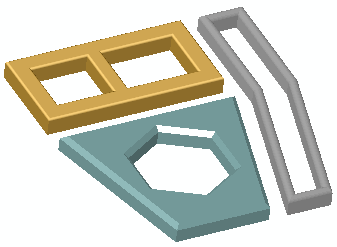
|
|
Preview of point deformation on a
multibody part - three bodies selected |

|
|
Result of point deformation on a multibody part |
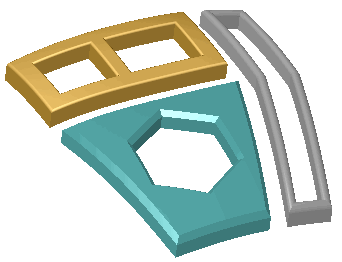
|
Deform - Curve to Curve
Curve to curve deform is a more
precise method for altering complex shapes. You deform objects by mapping
geometry from initial curves, which can be sets of curves, edges, section
curves, sketch curves, and so on, to a set of target curves.
 curve to curve deformation of a knife handle
curve to curve deformation of a knife handle
 curve to curve deformation of a piston using tangency matching
curve to curve deformation of a piston using tangency matching
Options for controlling deform shapes let you:
Fix edges and faces so they cannot move.
Add additional faces or bodies to deform.
Set stiffness and shape accuracy.
If the target curve is a face or surface edge, you can match the deform
model's initial edges using position continuity
(a sharp transition) or tangency
(smooth transition).
See Deform - Curve to Curve Options
for details on the PropertyManager options. For additional examples of
deforming models with the curve to curve option, see Deform
- Curve to Curve Examples.
|
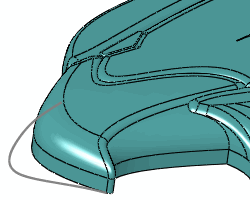
|
Target curve
and body to deform |
|
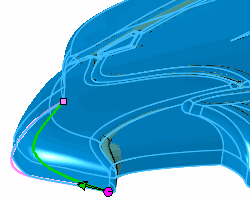
|
Curve to curve deform in process |
|
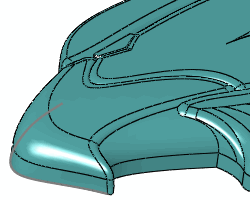
|
Curve to curve result |
Deform - Surface Push
Surface push deform modifies surfaces of target bodies by displacing
(pushing) them with tool body surfaces. The target body surfaces approximate
the tool body surfaces while maintaining a one-to-one correspondence between
every target surface before and after the deformation.
 surface push deformation of a car's dashboard
surface push deformation of a car's dashboard
Surface push deform provides more efficient control of the deform shape
as compared to point deform. It is also a predictable way to create specific
features based on tool body shapes. You can set exact coordinates to place
the tool bodies, or you can dynamically move them with a triad  in the graphics area. You select a push direction for the
tool body, target bodies to deform, a tool body or bodies, and a deform
deviation value (similar to a fillet) to define the deform shape where
the target and tool bodies intersect.
in the graphics area. You select a push direction for the
tool body, target bodies to deform, a tool body or bodies, and a deform
deviation value (similar to a fillet) to define the deform shape where
the target and tool bodies intersect.
Use surface push deform to design free-form surfaces, tooling, plastics,
soft packaging, sheet metal, and other applications where it is useful
to incorporate the characteristics of tool bodies into existing designs.
 To make precise changes to models using a
tool body method, see the Indent
To make precise changes to models using a
tool body method, see the Indent
 tool, which creates exact offsets with user-specified
clearance and thickness.
tool, which creates exact offsets with user-specified
clearance and thickness.
See Deform - Surface Push Options
for details on the PropertyManager options. For additional examples of
deforming models with the surface push option, see Deform
- Surface Push Examples.
|
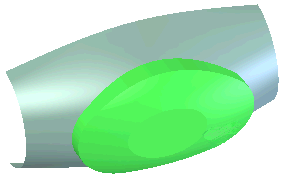
|
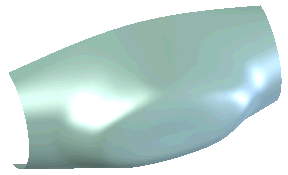
|
|
Surface push - tool body (green) and deform target |
Surface push results |