Global Illumination
Global illumination is the result of photons being emitted into the
scene by each light source. As the photons bounce around the scene and
hit objects, they store the color information. Global illumination typically
affects most objects in the scene.
For global illumination effects to appear:
Enable global
illumination selected on the Illumination tab in the
Options dialog box.
Clear All appearances
cast and receive global illumination by default on the Illumination
tab to control Cast and Receive for each appearance. If selected,
you cannot control the effects on individual appearances.
A light source must emit global illumination photons.
Directional, point, and spot lights can emit global
illumination photons.
To render an image with global illumination effects:
Select Enable
global illumination on the Illumination tab of the
Options dialog box.
Select Cast
on the Illumination
 tab of the Appearances
Illumination PropertyManager for
one or more appearances.
tab of the Appearances
Illumination PropertyManager for
one or more appearances.
Select Receive
on the Illumination  tab of the Appearances Illumination
PropertyManager for one or more appearances.
tab of the Appearances Illumination
PropertyManager for one or more appearances.
Enable a directional, point, or spot light to
emit global illumination photons. From the directional, point, or spot
PropertyManager,
click PhotoWorks
Properties to set:
Energy
to determine the total amount of radiated energy from the light.
G photons
to determine the distribution of the energy.
Render the image.
Consider a hollow box. Without global illumination, the directional
light is unable to illuminate the walls or box inside the hollow box.
With global illumination, the inner walls of the hollow box, the floor,
and the box inside the hollow box are all visible.
|
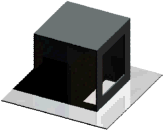
|
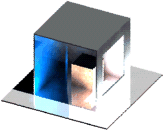
|
|
Without global illumination |
With global illumination |
Back to Illumination
Options.