Component Line Font
The Component Line Font dialog
box lets you change the line font style of edges on each of the components
in an assembly drawing. By changing the line font from the default, you
can distinguish individual components in the drawing view.
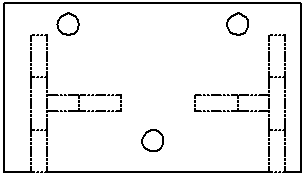
To change the font style of component edges:
-
Right-click a component (or press Ctrl
and select multiple components) in a drawing view and select Component
Line Font.
The Component Line Font
dialog box appears.
Choose from the following Component
Display Properties and click OK.
Use document defaults - when
selected, other choices in the dialog box are ignored.
Line style - select a style
(Solid, Dashed,
and so on) from the list.
Line thickness - select a thickness
from the list or select Custom Size
and enter a Custom thickness value.
NOTE:
Click Reset All to return Line style and Line
thickness to the defaults you set in Document Properties - Line Font.
Apply to - choose to apply the
changes to the drawing view From selection
or to All views.
Layer - if the component is
in a layer, the name of the layer appears in the box. You can change the
layer for the component by selecting a named layer from the list. When
you select a layer, the component uses the layer's settings, including
color.
NOTE:
Selections for line style and line thickness in the Component
Line Font dialog box take precedence over those set in Layers
properties.