Freeform PropertyManager
The Freeform PropertyManager
appears when you create a freeform feature.
You can modify only one face at a time. The face can have any number of
sides.
Face Settings
Face to deform
 . Select a face to modify as a freeform feature. The face
can have any number of sides.
. Select a face to modify as a freeform feature. The face
can have any number of sides.
Direction 1 Symmetry (Available if the part is symmetrical in
one direction). Lets you add symmetric control curves in one direction
across the line of symmetry of the face. A plane appears
when you reach the plane of symmetry, on which you can create a control curve.
Use this option to design one half the model and let Freeform symmetrically apply the design to the other
half.
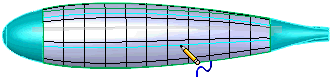
Control Curves
Control type.
Sets the type of controls available for the control points added along
the control curve.
Through points.
Uses control points on control curves. Drag the control points to modify
the face.
Control polygon.
Uses control polygons on control curves. Drag the control polygons to
modify the face.
Add Curves.
Toggles Add Curves mode in which you move the pointer over the selected
face and click to add control curves. Right-click  to add
control curves and enter Add Points mode.
to add
control curves and enter Add Points mode.
Flip Direction
(Tab). Flips the direction of new control curves. Click Tab
to toggle directions.
Coordinate System (Available
for four-sided faces only.) Controls how you set the mesh direction.
Control Points

 You can move control points
whenever you are not in Add Curves or Add Points mode.
You can move control points
whenever you are not in Add Curves or Add Points mode.
Snap
to geometry. Snaps the points to geometry, such as points on a
reference curve, when you move control points to modify the face. The
triad's center changes color when it snaps to geometry. 
Triad orientation.
Controls orientation of the triad which you can use to make precise movements
of control points.
Global.
Orients the triad to match the axes of the part.
Surface.
Orients the triad normal to the surface before the drag.
Curve.
Orients the triad parallel to the direction of a normal line created by
three points on the control curve.
Triad follows
selection. Moves the triad to the currently selected control point.
When this option is cleared, the triad remains at its current control
point when you select other control points. It is not attached to any
control point.
Triad Direction
controls (Available when you select a control point to drag and the pointer
changes to  ). Set a value to precisely adjust the triad's
X
). Set a value to precisely adjust the triad's
X  , Y
, Y
 , or Z
, or Z
 position.
position.
Display
Face transparency.
Set a value to adjust the transparency of the selected face.
Mesh preview.
Displays a mesh that you can use to help place control points. You can
rotate the mesh preview to align it to the deformation you create. A protractor
displays the rotation angle.
|
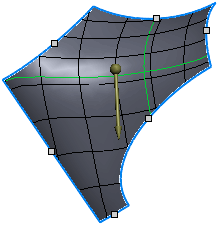
|
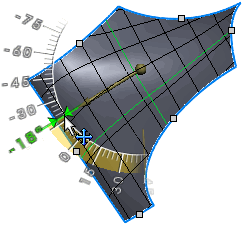
|
|
Original mesh |
Rotated Mesh |
|
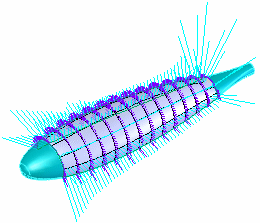
|
|
Curvature combs, both directions, Surface
type. |
Direction
1. Displays the curvature combs in one direction.
Direction
2. Displays the curvature combs in the second direction.
Curvature
Type: