Scale Features
You can scale a part or surface
model about its centroid, the model origin, or a coordinate system. The
Scale feature scales only the
geometry of the model, for use in data export, cavities, and so on. It
does not scale dimensions, sketches, or reference geometry. With multibody
parts, you can scale one or more bodies.
A Scale
feature is like any other feature in the FeatureManager design tree: it
manipulates the geometry, but it does not change the definitions of features
created before it was added. To temporarily restore the model to its unscaled
size, you can roll back or suppress the Scale
feature.
To scale
a solid or surface model:
In a part
document, click Scale  on the Features toolbar or click
Insert, Features, Scale.
on the Features toolbar or click
Insert, Features, Scale.
In the
PropertyManager, under Scale Parameters:
Select
one of these items in Scale About
for the entity about which to scale the model:
Do
one of the following to set the scaling type and scaling factor:
Select
Uniform scaling and set Scale Factor.
Clear
Uniform scaling
and set individual values for the X Scale
Factor, Y Scale Factor,
and Z Scale Factor.
Click OK  .
.
|
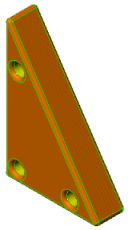
|
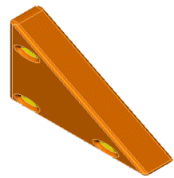
|
|
Original part |
Non-uniform scaling |
|
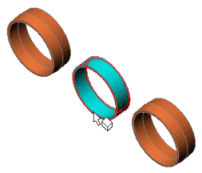
|
|
Original multibody part that shows selected body for scaling |
|

|
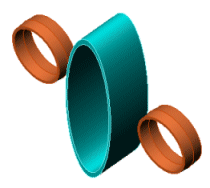
|
|
Uniform scaling |
Non-uniform scaling |
Scaling occurs in both directions of axes when material is present on
both sides of the entity selected for Scale
About. When material is on one side only of an axis, the model
scales in only one direction along that axis. 