Shell with Multi-Thickness
Faces
You can create shell features
with different thicknesses for different faces. You can remove faces,
set a default thickness for the remaining faces, then set different thicknesses
for faces you select from the remaining faces.
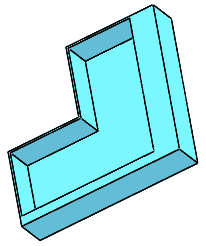
To create a shell feature with
different thicknesses for different faces:
Click Shell  on the Features
toolbar, or click Insert, Features,
Shell.
on the Features
toolbar, or click Insert, Features,
Shell.
In the
PropertyManager, under Parameters:
Set
Thickness  to set
the thickness of all the faces you keep.
to set
the thickness of all the faces you keep.
Select
one or more faces in the graphics area for
Faces to remove  .
.
 To create a hollow part, do not remove any faces.
To create a hollow part, do not remove any faces.
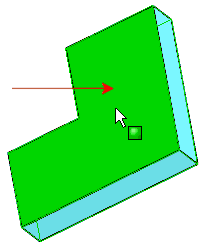
Under Multi-thickness Settings:
Click
in Multi-thickness Faces  , then select the faces in the graphics area for which you
want to set a thickness that is different from the Thickness
, then select the faces in the graphics area for which you
want to set a thickness that is different from the Thickness
 under Parameters.
under Parameters.
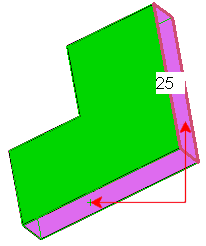
Select
a face in Multi-thickness Faces  , then set Multi-thickness(es)
, then set Multi-thickness(es)
 to set the thickness for the selected face.
to set the thickness for the selected face.
Repeat
step b for all faces listed in the Multi-thickness
Faces  box.
box.
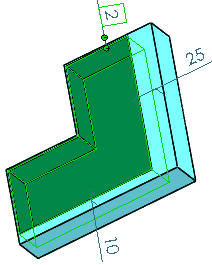
Click OK  .
.
Related Topics
Shell Feature Diagnostics
Shell Features