Section View PropertyManager
The Section View PropertyManager
opens when you create a Section View
in a drawing, or when you select an existing Section View.
Section Line
Flip direction
 . You can also reverse the cut direction by double-clicking
the section line.
. You can also reverse the cut direction by double-clicking
the section line.
Label
 . Edit the letter associated with the section line and
section view.
. Edit the letter associated with the section line and
section view.
Font.
To choose a font for the section line label other than the document's
font, clear Document font and
click .
If you change the section line label font, you can apply the new font
to the section view label.
Section View
Partial section.
Creates a section view that is limited by the length of the section line
if the line does not span the entire view.
Display only
cut faces. Shows only the faces cut by the section line.
|
Complete section |
Partial section |
Display only cut faces |
|
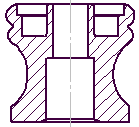
|
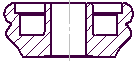
|
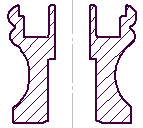
|

Section Depth
Lets you create a section view up to the distance you specify.
 Distance section views apply
to components, not features.
Distance section views apply
to components, not features.
To set a distance, do one of the following:
Set
a value for Depth  .
.
Select
geometry, such as an edge or an axis, in the parent view for Depth
Reference  .
.
Drag
the pink section plane in the graphics area to set the depth of the cut.
All components between the section line and section plane will be shown
in the section view.
Preview.
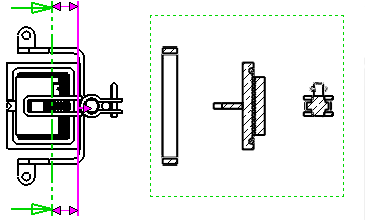
Import annotation from
Select
Import annotations to all selected
types of annotations to be imported from referenced part or assembly documents.
Select annotation import options:
For assemblies only.
 The hide/show
The hide/show  display state
is supported by all display styles. Other display states (display mode
display state
is supported by all display styles. Other display states (display mode
 , color
, color  , etc.) are supported by Shaded with Edges
, etc.) are supported by Shaded with Edges  and
Shaded modes
and
Shaded modes  only.
only.
Use
parent style. Clear to select style and quality settings different
from those of the parent view.
Select High quality
or Draft quality to set the display quality of the model. If
you select High quality, these
options do not appear again.
 High quality and draft quality views are available only in
drawing views that were created with:
High quality and draft quality views are available only in
drawing views that were created with:
Cosmetic Thread Display
The following settings override
the Cosmetic thread display option
in Tools, Options,
Document Properties,
Detailing.
High
quality. Displays precise line fonts and trimming in cosmetic threads.
If a cosmetic thread is only partially visible, High
quality shows only the visible portion.
 System performance
is slower with High quality cosmetic
threads. It is recommended that you clear this option until you finish
placing all annotations.
System performance
is slower with High quality cosmetic
threads. It is recommended that you clear this option until you finish
placing all annotations.
Draft
quality. Displays cosmetic threads with less detail. If a cosmetic
thread is only partially visible, Draft
quality shows the entire feature.