Stacked Balloon PropertyManager
The Stacked Balloon PropertyManager
opens when you insert a Stacked Balloon
into a drawing or assembly document, or when you select an existing stacked
balloon. The properties apply to the selected balloons.
Balloon Settings
Style. Select a style for the
shape and border of the balloons from the list.
If you select Circular
Split Line, the Lower text
box is available for you to insert data for the lower half of the balloons.
By using the Circular Split Line
style, the component's item number and quantity is displayed in the balloon.
You can change the data to text, custom properties, and component references.
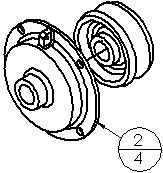
Size. Select a size from the
list (a specified number of characters), Tight
fit (which adjusts automatically to the text), or User
Defined (where you can set the balloon size below).
Balloon text. Select the type
of text for the balloon.
Lower text. If you select the
Circular Split Line style, this
box is available to specify the text for the lower section. You have the
same options as in the Balloon text
section.
Balloon text source. Specifies
where the balloon gets its numbering from:
Balloons per line. Set the number
of balloons to stack in one line before starting the next line.
Example of two balloons per line:
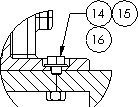
Stack Right  ,
Stack Left
,
Stack Left  , Stack Down
, Stack Down  , Stack
Up
, Stack
Up  . Click for the direction of the stack with respect
to its leader.
. Click for the direction of the stack with respect
to its leader.
Quantity
Lets you set a quantity outside of the balloons in a drawing if there
is more than one instance of a component in an assembly. The quantity
updates parametrically.
Placement. Displays the quantity
to the Left  ,
Right
,
Right  , Top
, Top
 , or Bottom
, or Bottom  of the balloons
of the balloons
Denotation. Lets you set a label
for the quantity. User Defined
lets you type a custom label.
Quantity value. Displays the
quantity to appear in the balloon (read-only).
Override value. Lets you override
a balloon's quantity. For example, you might insert a balloon in a drawing
view that shows only two components, but the total number of assembly
components is five. In one view a balloon can display a "2",
and in the other view it can display a "3."
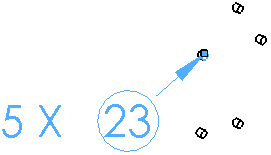
Layer 
In drawings with named layers,
select a layer.
More Properties
For existing stacked balloons,
click More Properties to open
the Note
PropertyManager, where you can set items such as leaders and
arrows.