Jog
The Jog tool adds material to
a sheet metal part by creating two bends from a sketched line.
Some additional items to note about the Jog tool:
The sketch must contain only one line.
The line does not need to be horizontal or vertical.
The bend line does not have to be the exact length
of the faces you are bending.
To create a jog feature on a sheet metal part:
Sketch a line on the face of a sheet metal part
where you want to create the jog. Alternatively, you can select the Jog
feature before you create a sketch (but after you select a plane). When
you select the Jog feature, a sketch opens on the plane. Click Jog
 on the Sheet Metal toolbar, or click Insert,
Sheet Metal, Jog. on the Sheet Metal toolbar, or click Insert,
Sheet Metal, Jog. |

|
In the graphics area, select a face for Fixed Face  . . Under Selections, to edit the bend radius, clear Use default radius
and Use gauge table (if
a sheet metal gauge table has been selected for the part), and type a
new value for Bend Radius
 . . |

|
Under Jog Offset:
Select an item in End
Condition. Set a value for Offset
Distance  . . Select Reverse
offset to reverse the offset direction. Reverse
offset is available when End Condition
is set to Offset From Surface. Select a Dimension
position: Outside Offset  , Inside Offset , Inside Offset
 , or Overall Dimension , or Overall Dimension
 . . Select
if you want the face of the jog to stay the same length. |
Under Jog Position,
select: Bend Centerline  , Material Inside , Material Inside
 , Material Outside , Material Outside  , or Bend Outside , or Bend Outside  . . Set a value for Jog
Angle  . If a sheet metal gauge table has been selected
for the part, you can select Override
value to override the Jog Angle
presets with a value that you set. . If a sheet metal gauge table has been selected
for the part, you can select Override
value to override the Jog Angle
presets with a value that you set. To use something other
than the default bend
allowance, select Custom Bend
Allowance, and set a bend allowance type and value. |
Click OK
 . . |
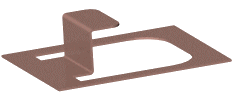
|