Illumination Properties
The options on the Illumination
tab affect the active document only.
To set Illumination options:
Click Options
 (PhotoWorks toolbar) or PhotoWorks,
Options.
(PhotoWorks toolbar) or PhotoWorks,
Options.
On the Illumination
tab, select from the following options, then click Apply.
Indirect Illumination
Enable indirect illumination.
Select to allow indirect illumination of the model. Indirect illumination
occurs when an illuminated model reflects rays to other entities of the
model or the scene. For example, if you illuminate a bright red model,
the other entities in the scene will have a pink tinge to them.

You can use pre-set values or define settings for indirect illumination
Pre-Set
Indirect illumination quality.
Select from a range that includes pre-set values: Draft
(default), Low, Medium,
High, Photographic,
High Quality Photographic. Or
you can select User Defined.
As you select each setting, average rendering speeds are displayed using
the Draft (default) setting as
a baseline.
 Lights, appearances, and the options you
set all affect rendering speed. Consequently, comparisons to the Draft (default) setting are relative
indications.
Lights, appearances, and the options you
set all affect rendering speed. Consequently, comparisons to the Draft (default) setting are relative
indications.
User Defined
Adjust the following ranges:
-
Details. Controls the density
of light gathering points and determines how clearly you see rapid changes
between light and dark values. High settings sharpen contrast, but increase
the rendering time. Increasing the value for Details
requires increasing the value for Precision.
|
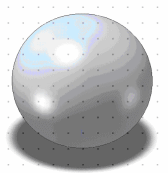
|
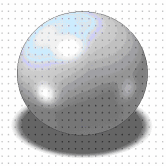
|
|
Details (and Precision):
Low value
results in a minimal number of
light gathering points. |
Details (and Precision):
High value
increases the number of
light gathering points. |
|
|
|
Averaging.
Controls the size of the area over which different sections in a rendering
are blurred together. Low values display harder transitions between bright
spots and less illuminated spots. Rendering time is marginally affected.
Precision.
Modifies the distance between successive calculations at light gathering
points. Increasing the proximity between the points requires more calculations.
This heightens the photo-realistic effect, but increases the rendering
time.
|
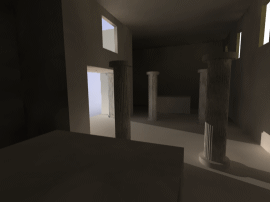
|
|
Precision and Details
set to high. Details are clear,
despite low light level. |
|
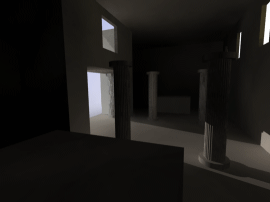
|
|
Bounces set to 2. Low value
distributes light sparingly. |
 Rendering with indirect illumination active
can be time consuming. Use the smallest amount of indirect illumination
necessary for your images.
Rendering with indirect illumination active
can be time consuming. Use the smallest amount of indirect illumination
necessary for your images.
Caustics
Enable caustic. Select this
check box to allow caustic effects on the model. Caustic effects are the
result of indirect illumination. Light is emitted from a light source,
goes through one or more specular reflections or transmissions, hits a
diffuse object, and reflects to the viewer. For caustic effects to appear,
you must additionally set options for appearances and lights. See Caustics.
Use default caustic radius.
Select to allow PhotoWorks to determine an optimal radius based on the
size of the scene. The radius is calculated at each point in the scene.
Only the caustic photons
within the radius of each point are rendered.
Custom caustic radius. When
Use default caustic radius is
cleared, type a value for the radius.
Caustic accuracy. Determines
the maximum number of photons used for calculating caustics.
 If the number of photons within the caustic
radius exceeds the maximum number allowed by the caustic accuracy, then
the excess photons are not considered in the final image.
If the number of photons within the caustic
radius exceeds the maximum number allowed by the caustic accuracy, then
the excess photons are not considered in the final image.
All appearances cast and receive caustics
by default. Select to force all appearances to cast and receive
caustics. This overwrites the settings for individual appearances.
Global Illumination
What is the difference between Indirect
Illumination and Global Illumination?
Enable global illumination.
Select to allow global illumination effects on the model. Global illumination
includes all forms of indirect illumination other than that caused by
caustic effects. Global illumination typically affects most objects in
the scene. For global illumination effects to appear, you must additionally
set options for appearances and lights. See Global Illumination.
Use default radius. Select to
allow PhotoWorks to determine an optimal radius based on the size of the
scene. The radius is calculated at each point in the scene. Only the global illumination photons
within the radius of each point are rendered.
Custom global illumination radius.
When Use default radius is cleared,
type a value for the radius.
Accuracy. Determines the maximum
number of photons used for calculating global illumination.
All appearances cast and receive global
illumination by default. Select to force all appearances to cast
and receive global illumination. This overwrites the settings for individual
appearances.